1. Search
Search at the top of this page for any words from the name, or the goods or services you're looking for.
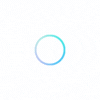
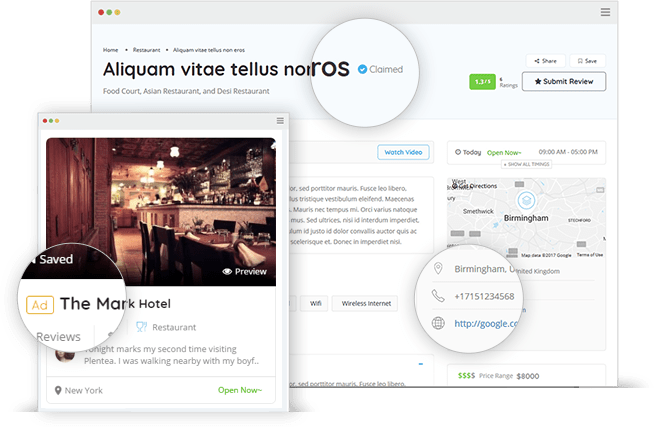
Search at the top of this page for any words from the name, or the goods or services you're looking for.
Select 'Add Listing' at the top of this page. If you haven't already done so, you'll be asked to create a profile before submitting your listing.
Click on your name on the top of the screen. Your listing will appear in your profile, once you receive email notification it has been approved.
IMAGES: CWAC is a visual directory, so if possible, prepare 3 to 5 photos to add to your listing’s image gallery. If you don't have any, we recommend searching a free stock image library like Unsplash or Pixabay.
DESCRIPTION: Prepare the written description for your listing. Include the common words people will search for (like 'food') in your description.
PROFILE: If you haven't already created a profile, you'll be asked to do this before you can submit your listing. *Tip: do this first by clicking 'Sign In/Up' at the top right of the screen.
CREATE: To create your listing, click ‘Create a Listing' at the top right of the screen, and then follow the on-screen instructions.
LOCATION: Select your location from the dropdown. You don’t need to enter your home address or phone number unless you have a storefront.
CATEGORIES: You can select as many categories as relevant for your listing, and if you have a website or social media profile, add them to your CWAC listing too.
CONTACT: People can contact you via the form on your listing, and you’ll receive an email with their message. Your email address will not be displayed publicly, to avoid spam.
EDIT: You can edit your listing via your profile at the top right of the screen, but it won't show in your account or on CWAC until it has been moderated and approved.
+ PROBLEMS? If you have difficulty creating your own listing, or would just like some help, you can contact us.
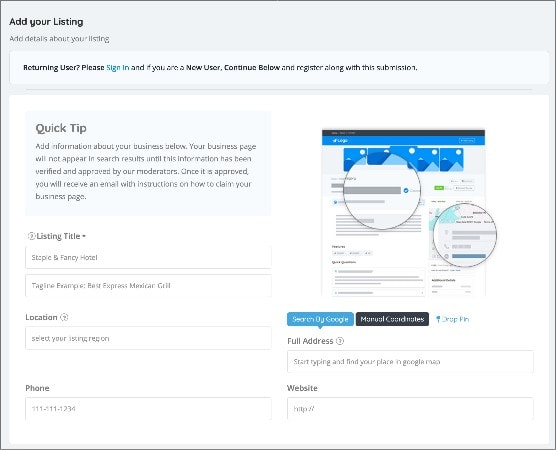
If you need further help, please contact us.